Setup a Sampling Rate for Auditing and Trend Analysis
Sampling frequencies and modes for stats data recorded to a database

This dialog sets up sampling frequencies and modes for stats data recorded to a database or retrieved from a database for trend analysis. The time range of the stats data is also selected here. Allowed frequencies are minute, 10 minutes, hour etc. The sampling modes are average, minimum and maximum.
If the sampling frequency is selected to be “minute” and the sampling mode is selected to be “Average” for “Record to DB”, for example, a sample data will be generated from the average of the stats every minute and saved to the database. For “Trend Analysis”, If the sampling frequency is selected to be “minute” and the sampling mode is selected to be “Average”, for example, a sample data will be generated from the average of the stats data retrieved from the database over a minute, and be displayed in the stats chart.


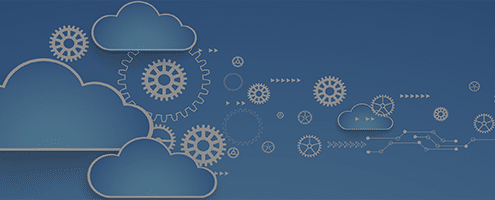


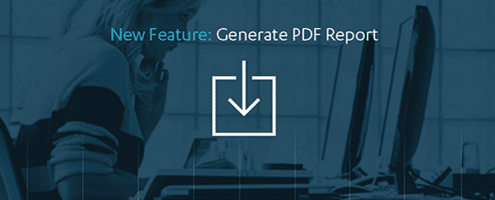



Leave a Reply
Want to join the discussion?Feel free to contribute!