|
All Clients View
All clients connected to the APs in the WLAN are listed in the All Clients Table. You can filter Clients with various filters. CLients can be sorted by various columns of stats.
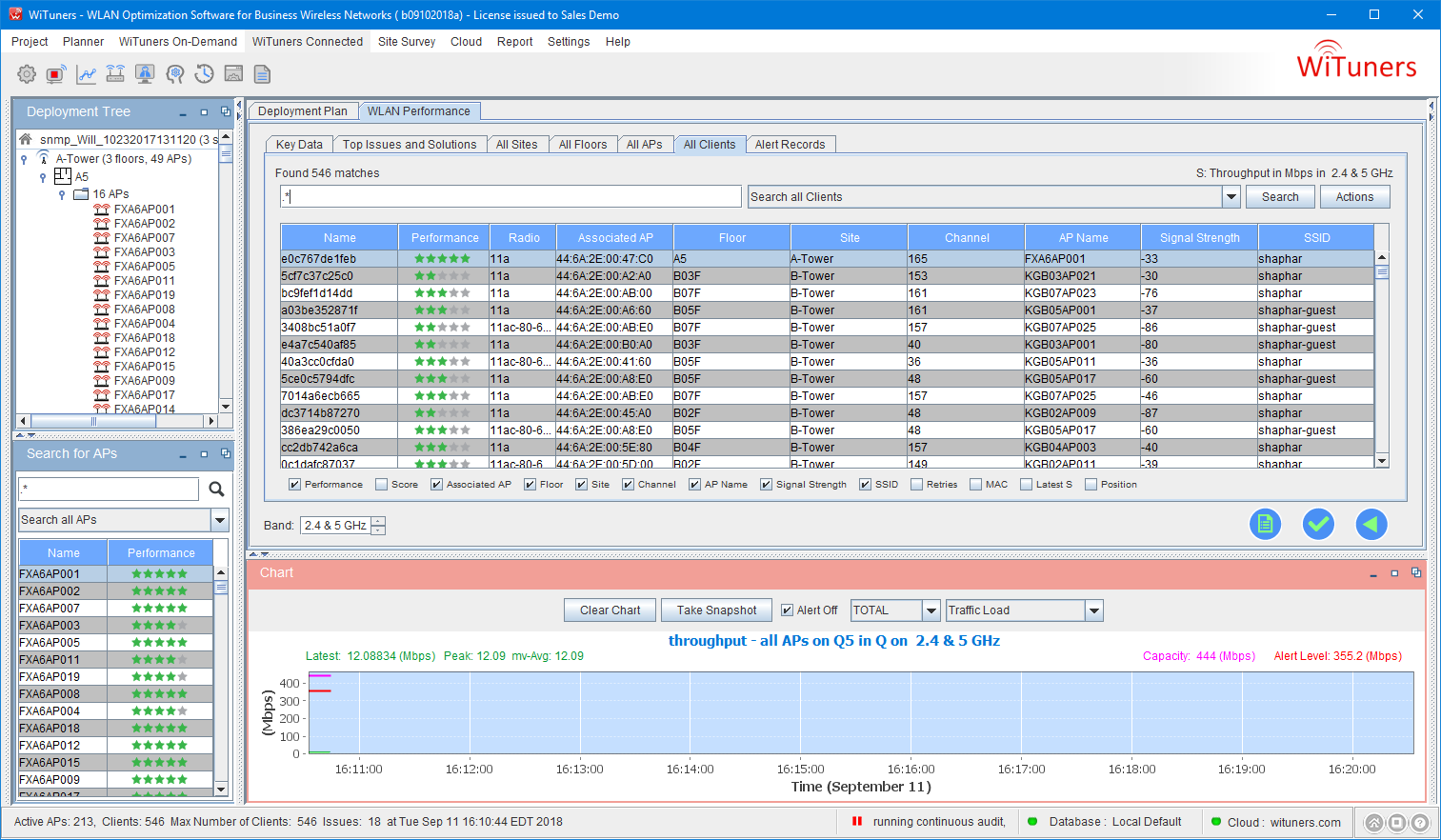
Select a client in the table, then click Action button or right-click to view more details about the selected client and its associated AP.
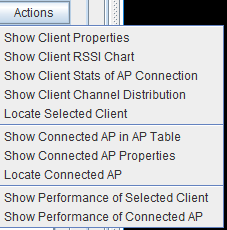
Show and Edit Client Properties
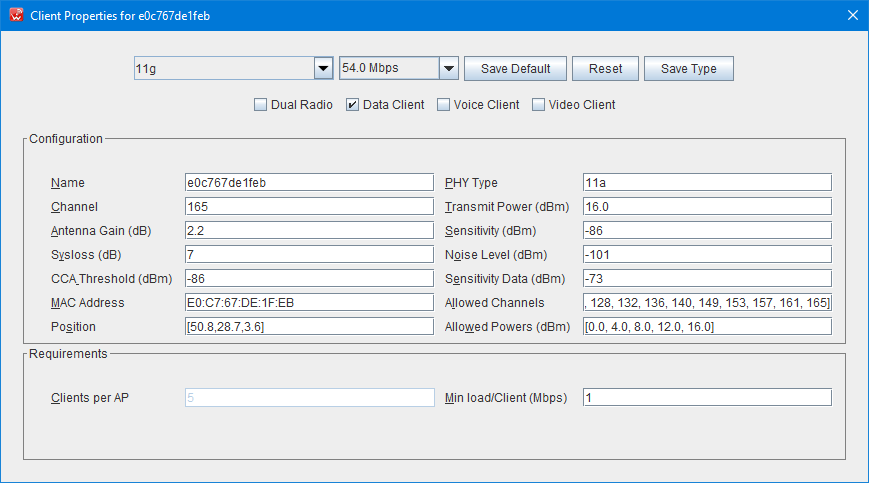
Show Client RSSI Chart
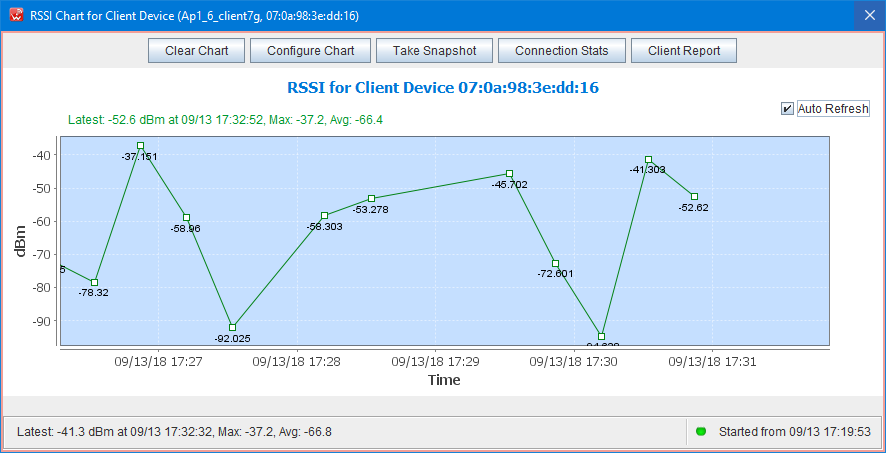
RSSI Chart for a client shows RSSI values of the client over time. If the WLAN is on audit, you can click Auto Refresh checkbox to audit the client in real-time. It will also bring up a dialog for you to set Refresh interval.
At top of the dialog, there are few buttons.
Click on Configure Chart button to set a time range you want to show RSSI values in the chart.
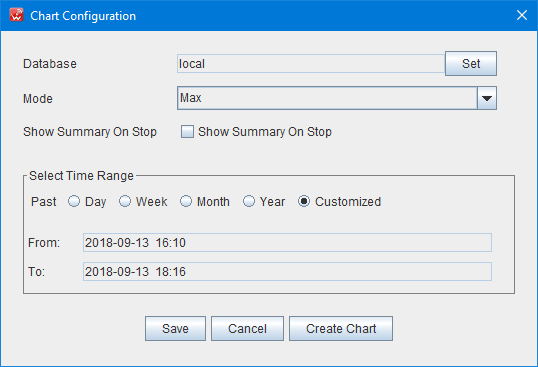
Click on Connection Stats to show stats of the client association, namely the starting and ending time the client was associated with a particular AP.
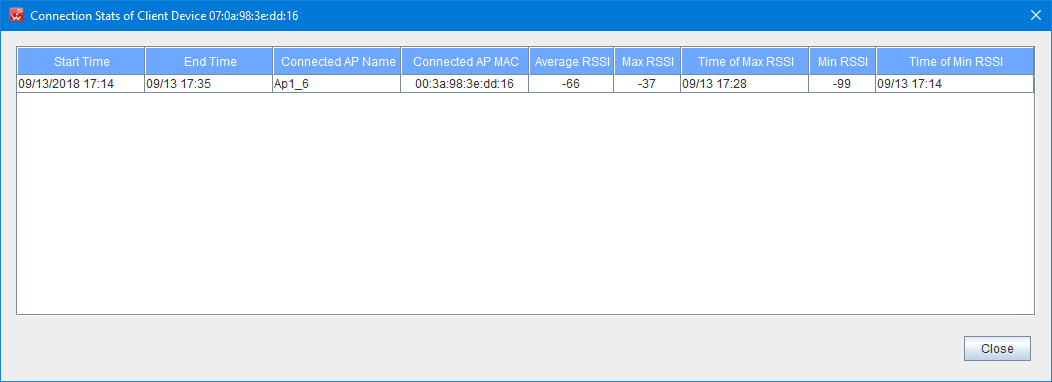
Click Client Report to create a client report
A sample page of a client report
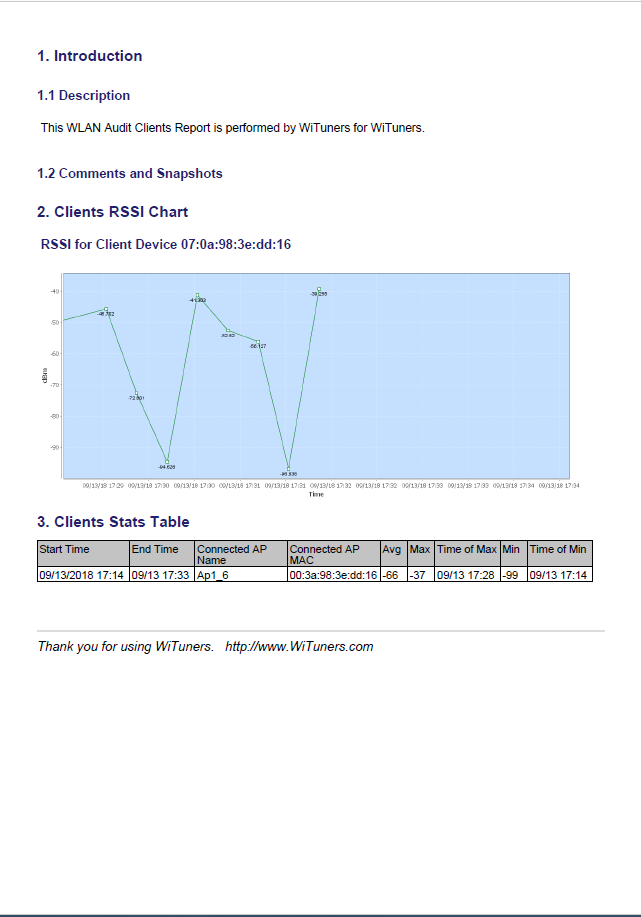
Show Client Stats of AP Connection
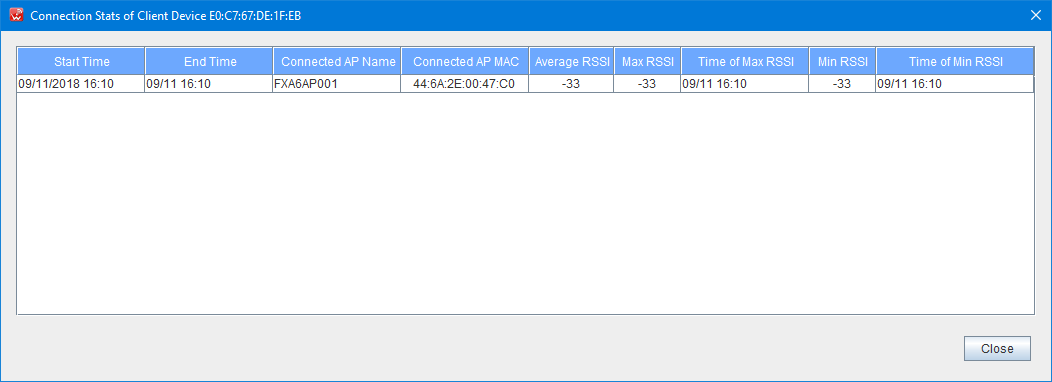
Show Client Channel Distribution
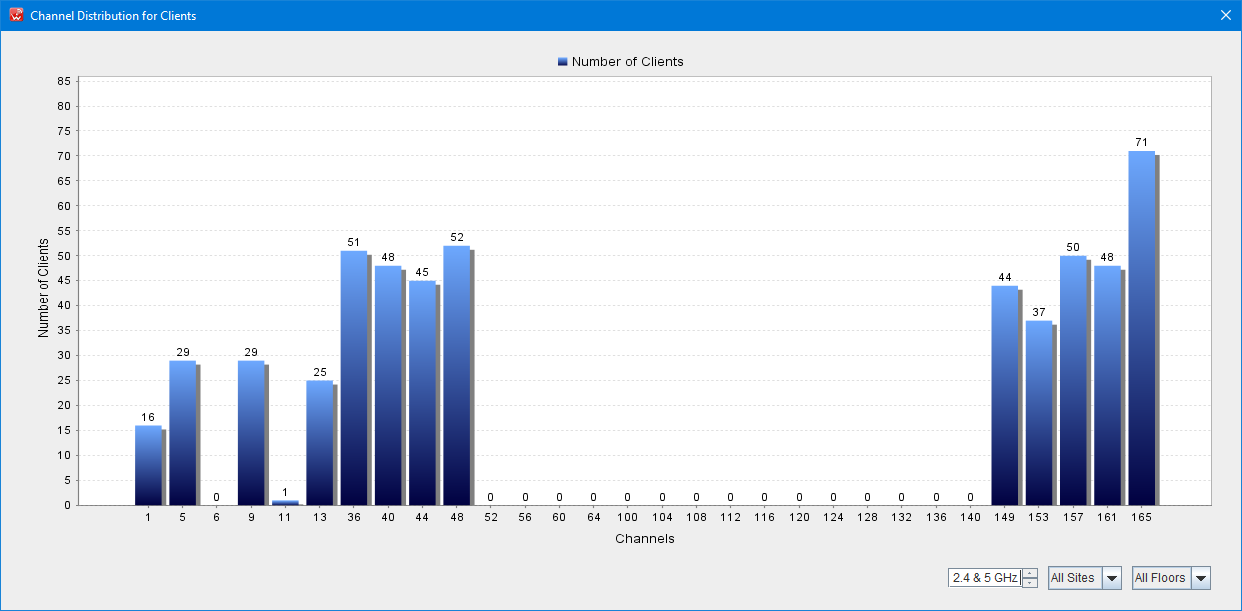
Show Connected AP in AP Table
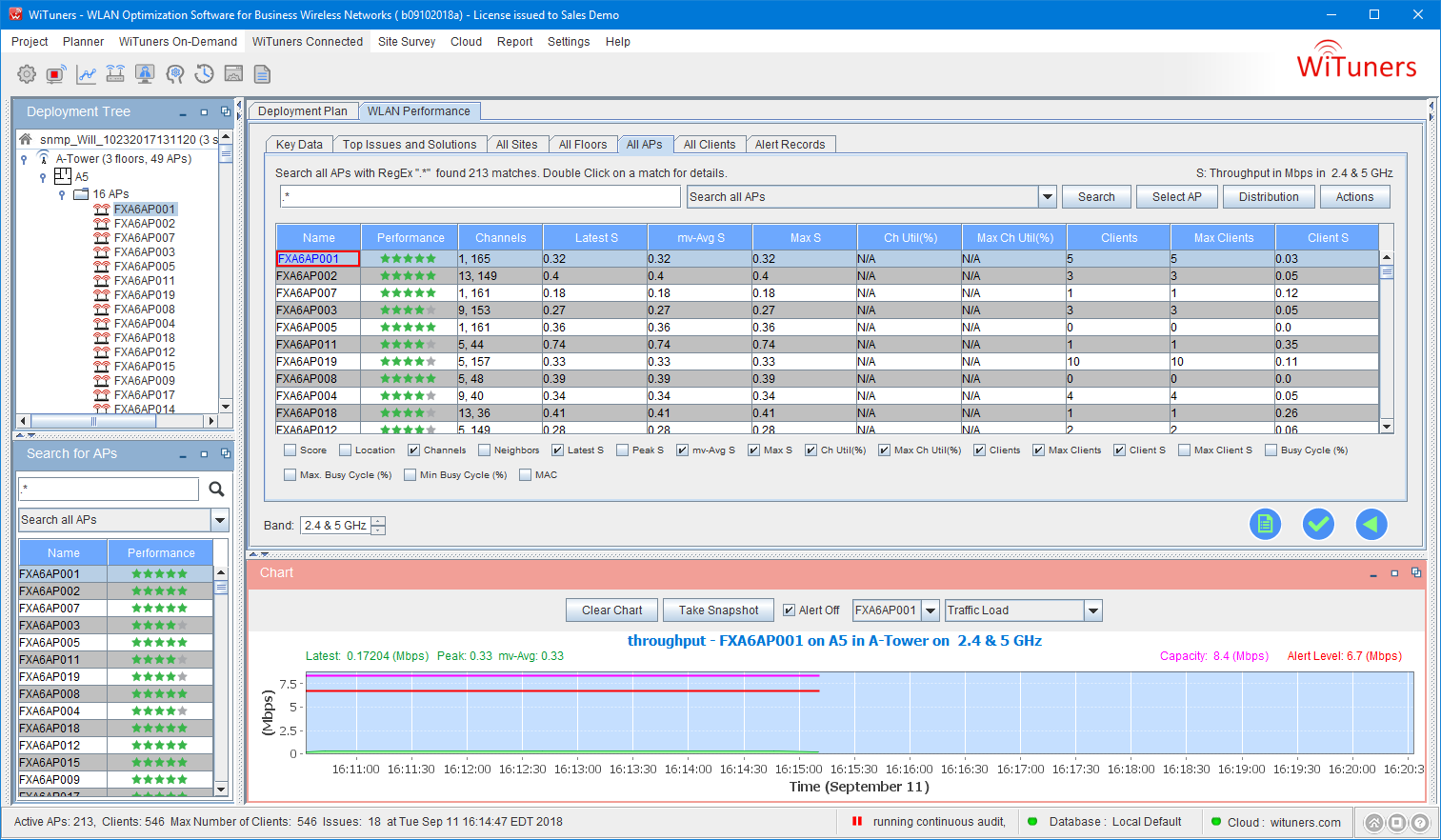
Show Properties of Connected AP

Locate Connected AP
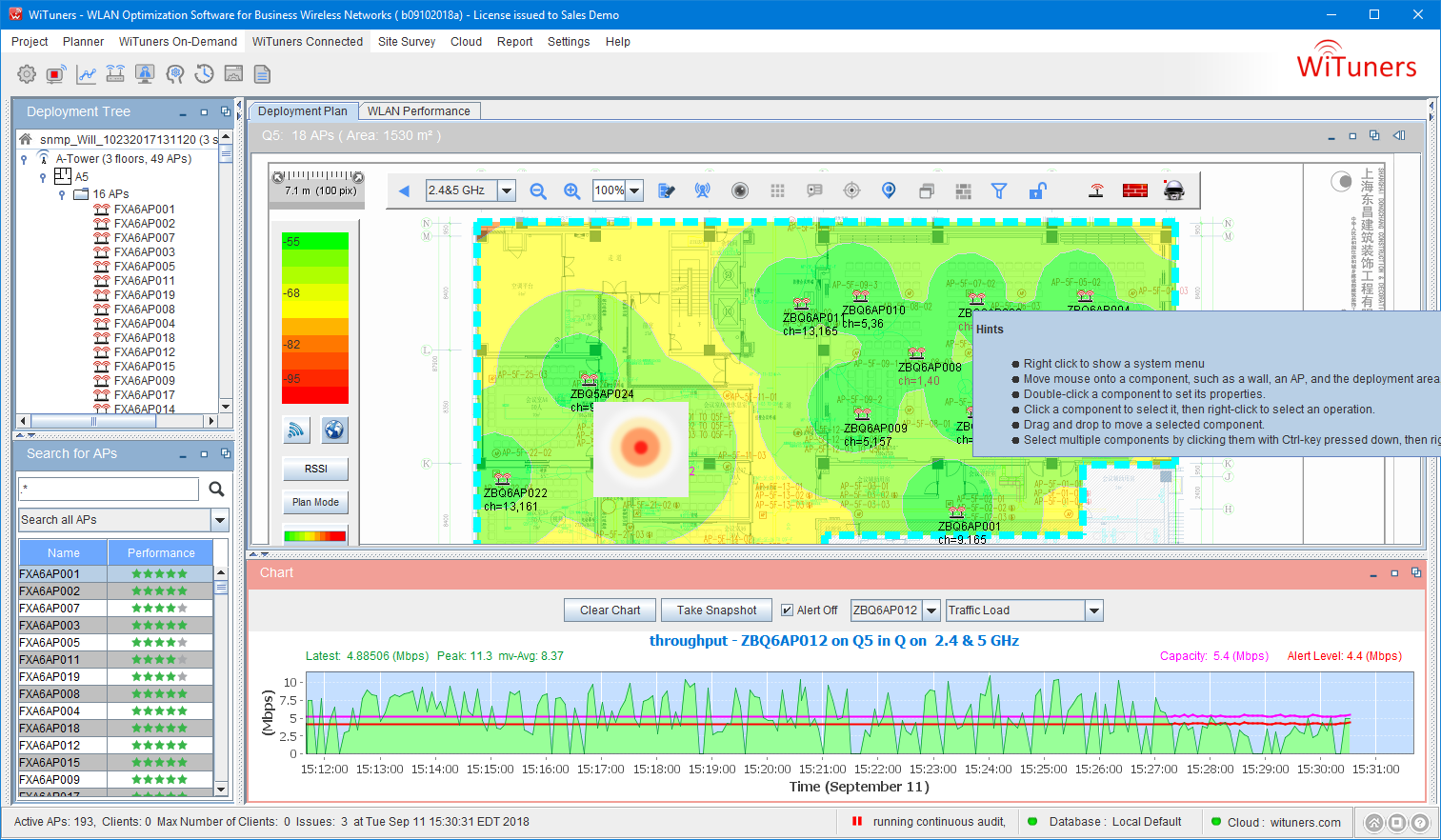
Show Performance of Selected Client
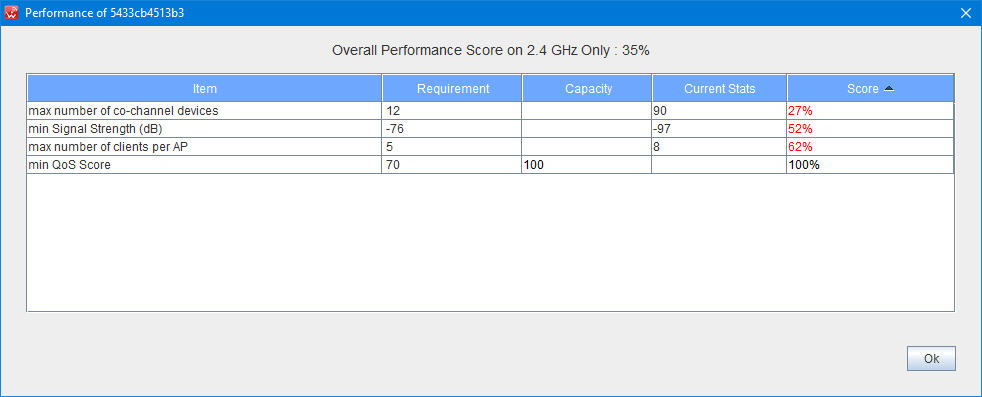
|