|
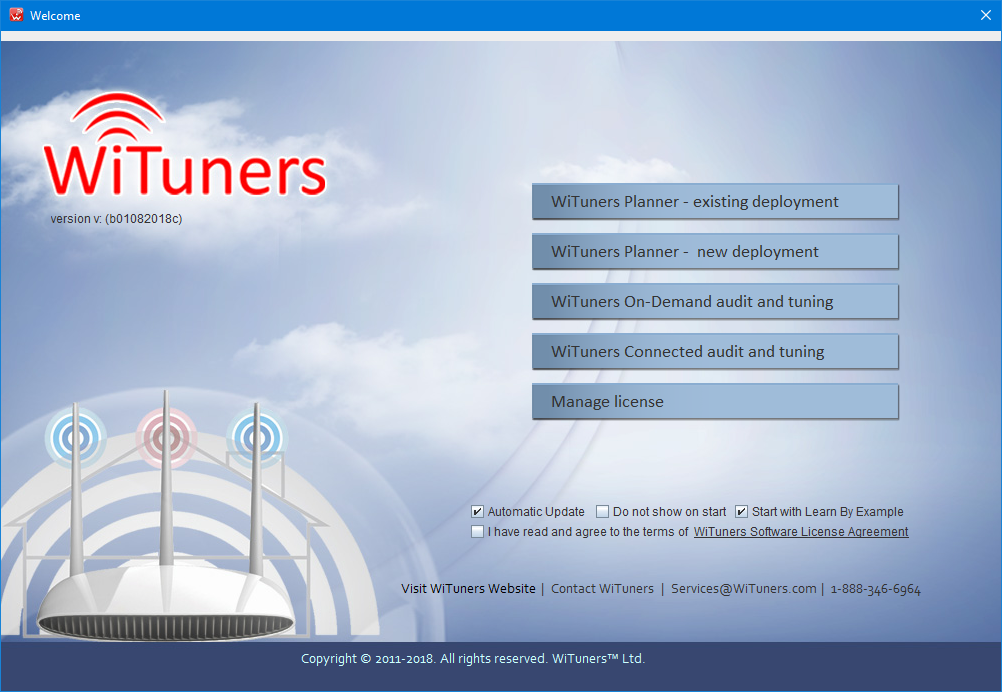
After you launch WiTuners, you will be presented with the Welcome Screen as shown in the Figure above. it is for quick accessing WiTuners a few main functions. All of functions on the welcome can be loaded from System Menu Bar as well. From here you can choose five functions you would like to use.
Note: Visit the "Tips" section to learn some helpful tricks on using WiTuners.
Learn by example
You may want to use this option the first time you use WiTuners. Upon selecting this option, WiTuners will start with a standard example of a typical usage scenario.
WiTuners Planner - existing deployment
select and load a priorly saved deployment plan to work with.
WiTuners Planner - new deployment
Use this option to start WiTuners with a clear interface. You can then import your own stuff as you want.
WiTuners On-Demand audit and tunning
Connect to WLAN controllers using SNMP to retrieve configuration and statistics of APs and client devices. The WiFi Optimization Engine within the software takes the data to form a Virtual WLAN that mimics the real world WLAN. It then identifies the issues, calculates the current WiFi performance capacity, optimizes the configurations in the Virtual WLAN and predicts performance improvement with the WiFi optimization. .
WiTuners Connected audit and tunning
Continuously monitor WLAN performance by connecting to the wireless controller through SNMP. This WiFi monitoring software feeds the retrieved statistics into the WLAN Optimization Engine within the WiFi monitoring software, which compares the WiFi performance statistics with the WLAN capacity it predicts. Alerts will be triggered when the statistics exceeds pre-defined thresholds.
Manage License
Review and control various aspects of your WiTuners license.
There are four options you can check at bottom of Welcome Screen.
Automatic Update: When it is set on checked, the system will be updated automatically if we have some new updates for WiTuners.
Do not show on start: When it is set checked, the Welcome Screen won't come up with WiTuners launched, WiTuners Main Screen will be brought up to the front directly.
Start with Learn By Example: you may want to use this option the first time you use WiTuners. Upon setting checked on this option, WiTuners will start with a standard example of a typical usage scenario.
I have read and agree to the term of WiTuners Software License Agreement: if it is set on checked, the WiTuners will not remind you to read when WiTuners launched.
|