|
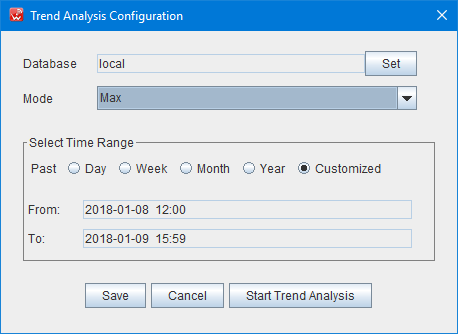
Trend Analysis
The saved auditing data for continuous audits can be retrieved for trend analysis. You can choose the time period you want to investigate, and select the frequency such as hourly, daily etc to display the data. User can start a trend analysis for current deployment auditing as steps.
Configure Trend Analysis
Click WiTuners Connected in the system menu, then select Start Trend Analysis, the Trend Analysis Configuration dialog displays as above. Users can select and set the database server your continuous audit data were saved to, and select "Mode" from Max, Min, Average, which will shows the data chart in minimum, maximum or average value.
Select Time Range is about the time period you want to select to show in the trend analysis chart.
When you done with the configuration, you can click Start Trend Analysis button.
List of Audit for Trend Analysis
When you click Start Trend Analysis Button, the list of audits for trend analysis shows up, the table lists all audit records you did the continuous auditing before on the deployment in time range you setting on the configuration.
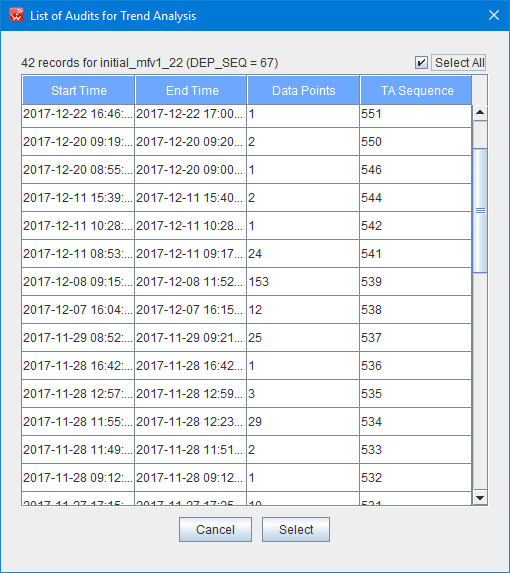
On the table list, you can select one of records or select all of them by checking "Select All" on the top right corner of the dialog. then the trend analysis chart will be popped up to front.
Trend Analysis Chart
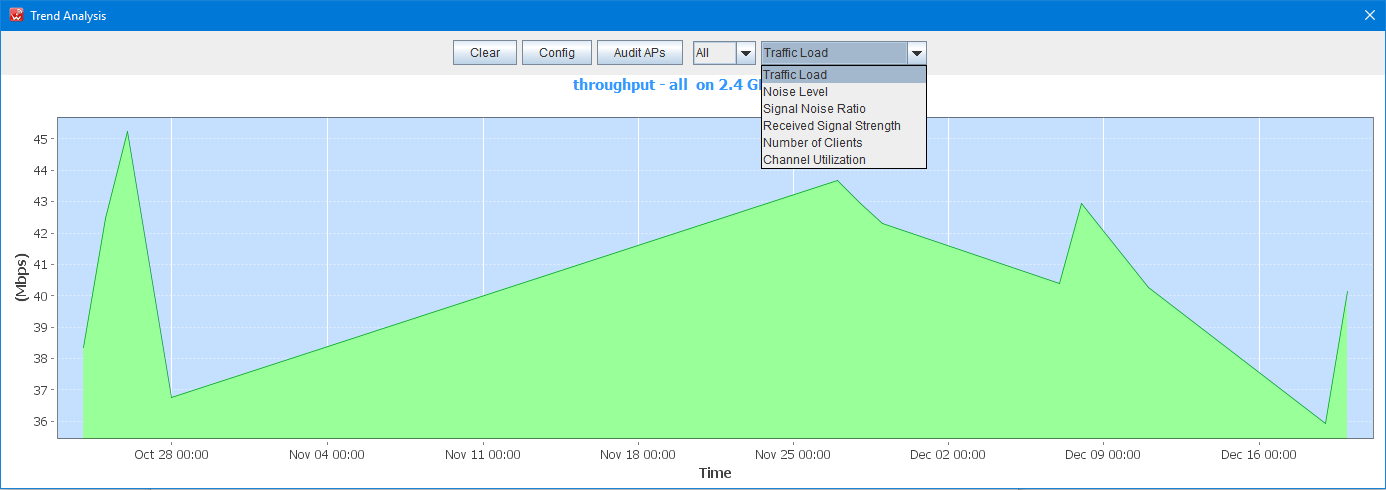
User can see the trend chart for the WLAN performance in various views and various level, including performance metric, floors, APs.
Performance metric
Users can see the trend analysis chart for the WLAN performance in Traffic Load(throughput), Noise Level, Signal Noise Ratio, Received Signal Strength, Number of Clients and Channel Utilization.
Deployment Level
User can select a site a floor or a AP for WLAN performance trend analysis.
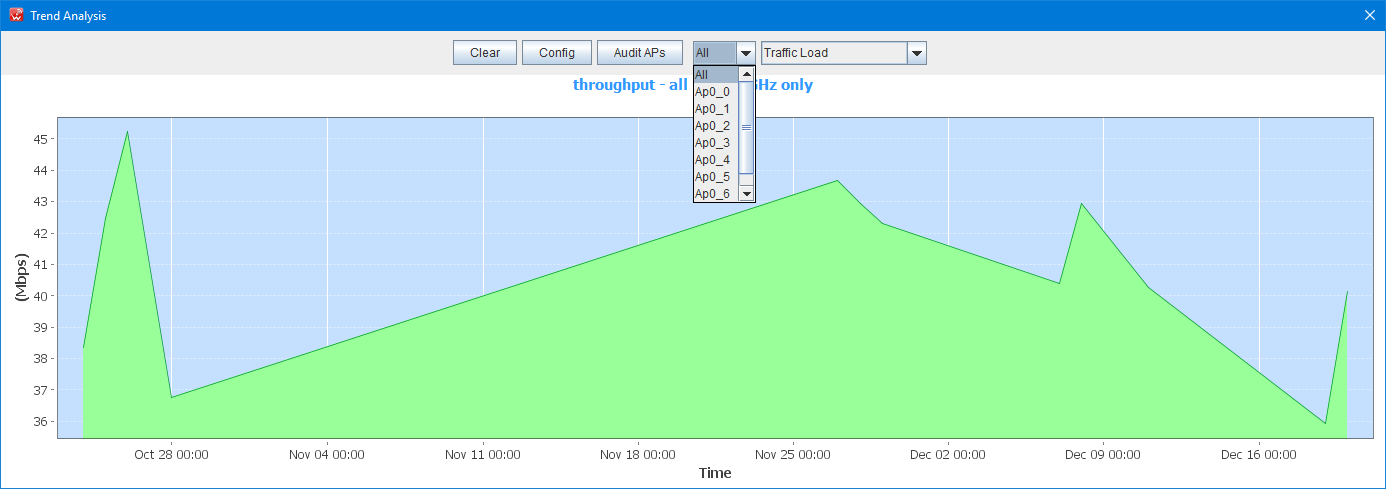
Issues and Solutions
Trend Analysis also provides issues and solutions from the WLAN performance auditing records, you just need click on WiTuners Connected in system menu , then, select Stop Trend Analysis after a Trend Analysis session started.
Then Results of Trend Analysis Summary will be shown up.
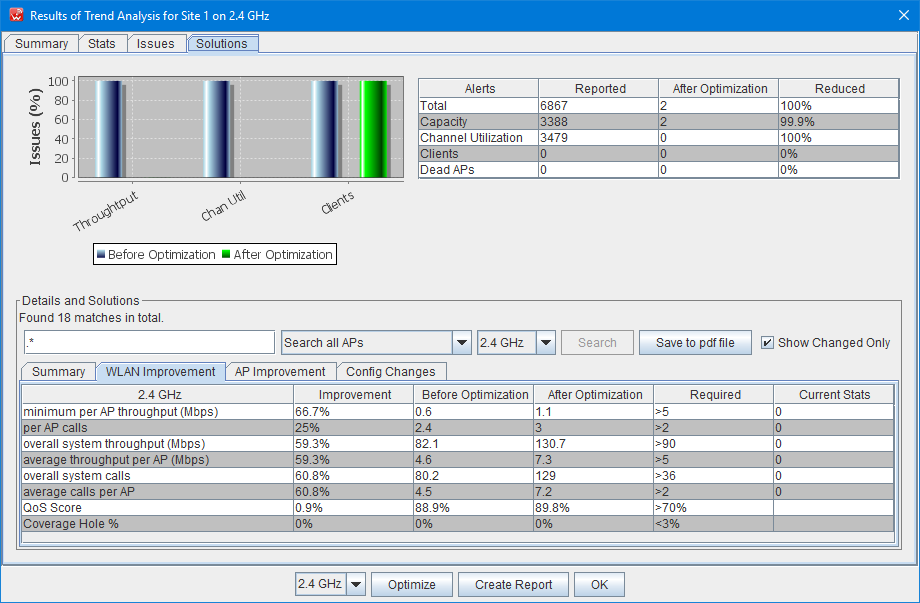
In the dialog, the summary, stats, issues and solution will be provided for the trend analysis.
|