|
WiTuners Connected Menu Icon Bar
.png)
WiTuners Connected Drop Down Menu
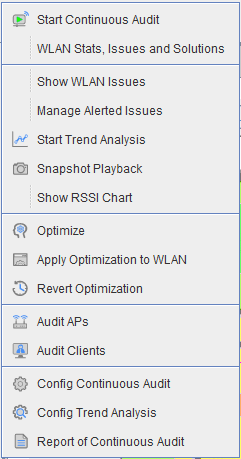
WiTuners Connected
Click "WiTuners Connected" menu in the System Menu Bar, then the Icon bars and Drop Down Menu for WiTuners Connected display as shown the images above.
Auditing will look at the physical network or exercise the WiTuners virtual network to determine how the network's throughput will perform as a function of time. It will determine what the maximum capacity of the network is, as well as what the expected performance will be and if the performance is approaching that maximum capacity. Auditing will also give you the opportunity to tune the network by adjusting the parameters of the APs in the deployment area in order to raise the maximum capacity when the performance is approaching that maximum capacity.
A plot of the traffic will be shown along with the alert boundary in red and the maximum capacity in purple and actual traffic in green. If the traffic exceeds the alert boundary, an alert notification is placed on the graph and you will be presented with an opportunity to optimize the network.
Configuration for Continuous Auditing WLAN
Start Continuous Auditing
On Continuous Auditing
Manage Alerted Issues
Trend Analysis
Optimization
Report of Continuous Audit
|