|
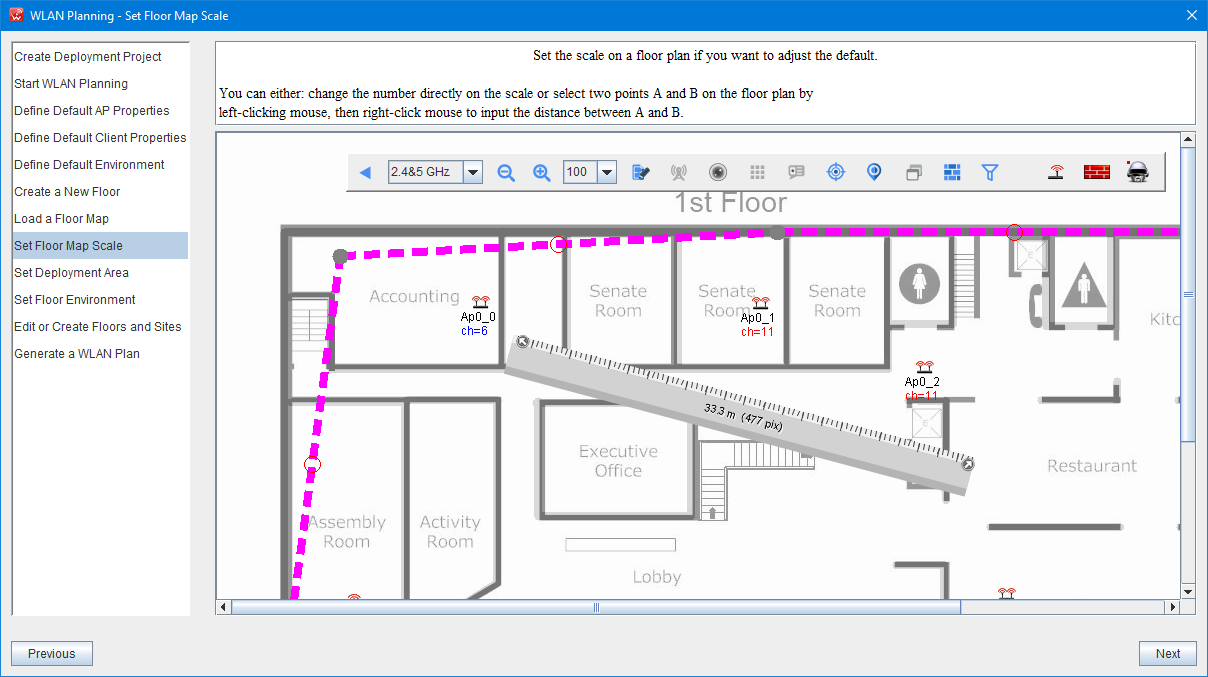
8. Setting The Scale
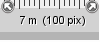
At the top-left of deployment windows, the scale button as the image shown above allows users to set the scale for a deployment plan, it can be set by meters or feet per 100 pixel either in the screen.
When you click Set Scale, the scale setting window will open up that allows users to input a number to define your scale as below image
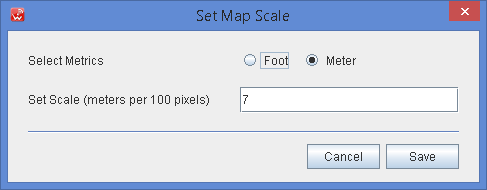
The scale button also can be used to measure a distance for any of 2 points in the floor map. you can click and hold on the button, drag and drop at any of point in the floor map, then drag and drop on the top left or top right of the scale button to any location of the map, the scale button can give your the distance of the two points.
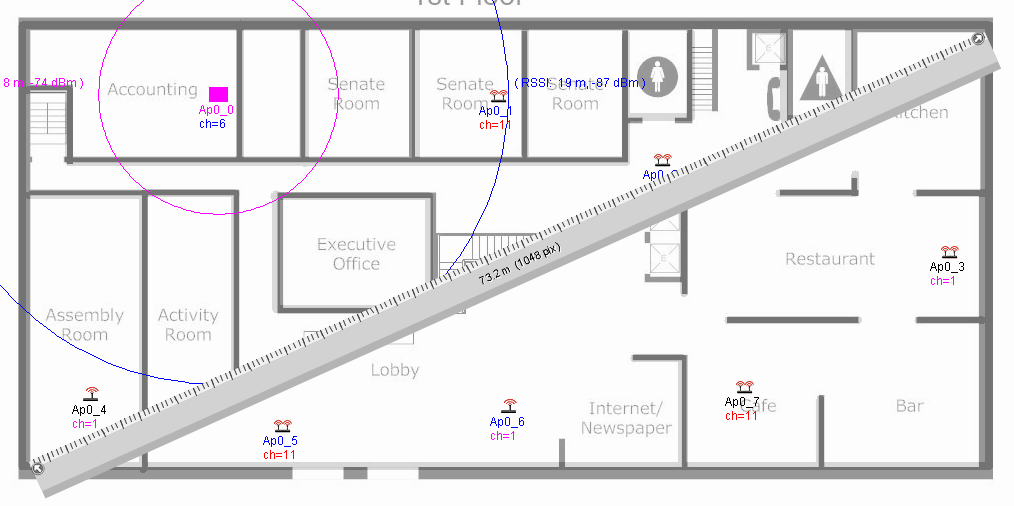
|