Trend Analysis from continuous wifi auditing
Instructions for setting up and conducting trend analysis
 Before we get started with Trend Analysis, we need make sure we have a database installed locally, or remotely, when we click the “Start Trend Analysis”. the windows will show up for configurations as below:
Before we get started with Trend Analysis, we need make sure we have a database installed locally, or remotely, when we click the “Start Trend Analysis”. the windows will show up for configurations as below:
We need to set up a period time of auditing results we want to look at, and database connection where the auditing results saved from. When the configuration setting is done, then click ” Start Trend Analysis”
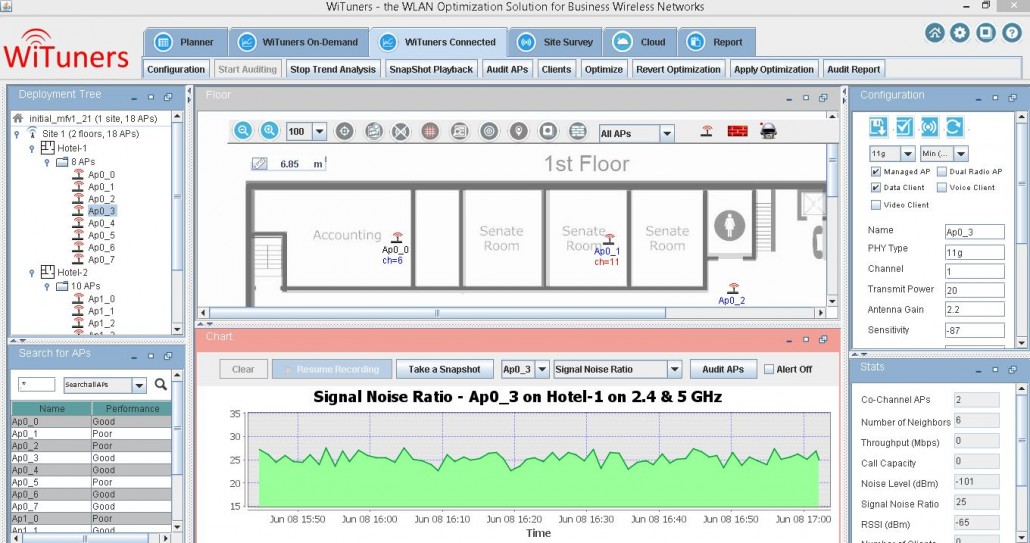 We can see all of information chart from your continuous audit results, including traffic load, signal noise ratio, noise level, receive signal strength, numbers of client and channel utilization. we click “Stop Trend Analysis” button, then the summary of trend analysis shows up as below:
We can see all of information chart from your continuous audit results, including traffic load, signal noise ratio, noise level, receive signal strength, numbers of client and channel utilization. we click “Stop Trend Analysis” button, then the summary of trend analysis shows up as below:






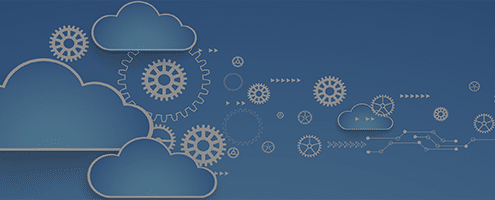



Leave a Reply
Want to join the discussion?Feel free to contribute!